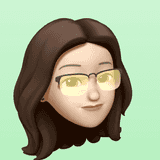Rails Development with Docker
— 12 minute read
Lately I’ve found myself working on multiple personal Rails projects (namely,
pokesite and lifeisleet), sometimes at the same time. As a result,
I’ve come across a number of pitfalls with trying to work on multiple Rails
sites simultaneously. After more than a significant amount of wrangling with
various tools that try to make things easier—RVM, Vagrant,
Cloud9—I’ve finally settled on Docker as my preferred basis for a solid,
low-friction, reproducible Rails development environment.
Note that this is only a guide to Rails development with Docker, not production deployment.
Problems with working on multiple Rails sites at once
tl;dr: I’m lazy and obsessive-compulsive about keeping my system clean, and want it to be as easy as possible to start working on and switch between different sites.
-
Ruby versions and gem bloat: Each site might run on a different version of Ruby and its own sets of gems. There are a number of tools for managing multiple Ruby versions, and RVM attempts to control the jumble of gems and dependencies with its gemsets, but that adds another tooling dependency that increases…
-
Onboarding time: Greater application complexity and more care taken to keep the developer experience as frictionless as possible usually means more time for a new developer to get set up with all the dependencies and tooling. The
bin/setupscript introduced with Rails 4 created a conventional place to start, but then you have to deal with having so many… -
Services: Is Redis already running? What about Postgres? Back over to the site that uses Neo4j—oh, I need to start both the development and test instances1—shoot, I left those running on the other site that uses Neo4j, and now my development data is all mixed together. Keeping track of what’s running, and for which sites, can be a pain, and often results in…
-
Port conflicts: Unless you manually configure the ports for each application’s servers (and services), you’ll run into conflicts if you try to start up one when another is already running.
-
Cleanup: Good luck keeping track of which gems or services were only installed for a single project that died off months ago and are just cluttering up your system.2
What we’ll end up with
-
No extra setup steps: Once Docker is installed, simply pull and
cd, bundle, migrate. Just like any other Rails application. -
One-command start and stop: No need to remember to start up and tear down each service individually.
-
Persistent gems container: No need to rebuild the entire image to install a new gem, just
bundle installin the container. -
Persistent data: Unlike with a separate VM, no losing your data if you need to rebuild the image.
-
Minimal resource overhead: Also unlike using separate VMs, Docker has minimal overhead (albeit slightly more on OS X than Linux), so running multiple development sites at once is much easier.
Getting started with Docker
If you’re on a UNIX-based operating system, it’s really easy to get Docker installed3. If you’re on Linux, just follow the official documentation for Docker Engine and Docker Compose; if you’re on OS X, I recommend using Homebrew to install DLite4, Docker, and Docker Compose:
brew install dlite docker docker-compose
sudo dlite install
dlite startIf all you’re doing is setting up a project that followed these instructions to
create a Dockerfile and docker-compose.yml, you can skip all the way down to
the last section. You’ve already installed everything you’ll need on your local
machine.
The Dockerfile
Yes, I know that there’s an official Rails Docker image that Every Docker
Tutorial Ever uses; no, we’re not going to use it here. The onbuild image
requires rebuilding the entire image every time you want to install or update a
gem, and while the non-onbuild image can be configured to make this
unnecessary, you’re still tying yourself to rebuilding every time you want to
update Rails. Like I said, I’m lazy; I just want to do bundle install and
bundle update. Also, while the images are much slimmer than they used to be,
we’re going to go even smaller by basing our image on the official Alpine
Linux-based Ruby image.
You need a Dockerfile to create an image, so let’s go through this one step at
a time. Every Dockerfile begins with a FROM statement:
FROM ruby:2-alpineThis image uses the latest Alpine-based Ruby 2.x image as its base. Simple enough. But to install all of your gems and get Rails up and running, it needs a few dependencies:
RUN apk add --update --no-cache \
build-base \
nodejs \
tzdata \
libxml2-dev \
libxslt-dev \
postgresql-dev
RUN bundle config build.nokogiri --use-system-librariesbuild-base (Alpine’s equivalent to Debian/Ubuntu’s bulid-essential) installs
the basic utilities (make, gcc, &c.). The asset pipeline needs a JavaScript
runtime, so install nodejs. TZInfo needs the timezone data provided by
tzdata. In order to get Nokogiri to build, you need to install Alpine’s
libxml2 and libxslt and their development headers and tell Bundler to build
Nokogiri using the system libraries5. Lastly, if you’re using
PostgreSQL, you’ll need the headers to be able to install the pg gem;
change this as necessary or appropriate for the database you’re using.
Depending on your application, you may need to install additional packages:
git if you’re installing any gems from Git repositories; imagemagick if your
application does any image processing. Use the Alpine package database to
help you figure out what you need to install.
Moving on:
ENV APP_HOME /usr/src/app
RUN mkdir -p $APP_HOME
WORKDIR $APP_HOMEThe application will live, and all commands you run through Docker will run, in
/usr/src/app.
EXPOSE 3000Allow incoming connections on port 3000 to containers created from this image.
ENV BUNDLE_PATH /ruby_gemsTell Bundler to install all your gems to /ruby_gems; you’ll come back to this
when you create docker-compose.yml.
CMD ["bin/rails", "s", "-b", "0.0.0.0"]Finally, specify the default command for this container, which starts the Rails server listening on all interfaces.
Docker Compose
Now that you’ve written the Dockerfile for your application image, you need to
put together the puzzle pieces of your application, your database, and your
persistent gems container. Docker Compose makes this easy; just add the three
containers to a file called docker-compose.yml. First, the database:
db:
image: postgres:9That’s all you need to have a PostgreSQL container that your application can
link to, and which will hold on to its data as long as you don’t delete the
container with docker rm or docker-compose rm. The same principle applies
for any other services your app uses, such as Redis.
Next, the application itself:
web:
build: .
links:
- db
ports:
- "3001:3000"
volumes:
- .:/usr/src/app
volumes_from:
- gemsThis one’s a bit more complicated. It builds an image from the Dockerfile in
the current directory, links the container to the db container described
above (and to any other services your app uses), opens port 3001 on the Docker
host (localhost on Linux; local.docker on OS X with DLite) for connections
to port 3000 in the container, mounts the current directory in the container at
/usr/src/app, and uses volumes that are defined in your persistent gems
container:
gems:
image: busybox
volumes:
- /ruby_gemsAll this container has to do is put the contents of /ruby_gems in a mounted
volume and hang on to it. Because the gems all live outside of the web
container, you can remove and re-create the container without having to
reinstall all of the gems, and you don’t have to rebuild the web image if you
add or update any gems.
If you have multiple Rails applications that you’re working on, you can just
copy the Dockerfile and docker-comopse.yml, and as long as you change 3001
in the web container’s ports configuration to something else, you’ll never
run into any port conflicts when trying to run multiple apps at the same time.
Initializing Rails (a brief detour)
If you’ve been following these steps to add Docker-based development to an existing Rails application, you can skip this section. If you’re starting from scratch, however, you’ll need to do a couple of things to initialize your application.
First, create a Gemfile with nothing in it except Rails:
source 'https://rubygems.org'
gem 'rails'Then install the bundle in the web container and generate the application:
docker-compose run --rm web bundle install
docker-compose run --rm web bundle exec rails new . -d postgresqlBe sure to overwrite the Gemfile when prompted to do so.
Connecting to services
The only piece of configuration that needs changed in your Rails application is
telling it how to connect to the other services. When a Docker container
specifies a link to another container, it gets a bunch of environment
variables and an entry in /etc/hosts that point to the linked container.
In this example, the web container links to the db container, so it has
a hosts entry for db that points to the db container’s IP address, and
(among other things, but this is the one you want) a DB_PORT_5432_TCP_PORT
environment variable with the exposed PostgreSQL port that the db container is
listening on. To get your Rails application to connect to the db container,
simply add the host and port and the postgres username to the default
section of config/database.yml:
default: &default
...
host: db
port: <%= ENV['DB_PORT_5432_TCP_PORT'] %>
username: postgresAnother example: If you’re using other services like Redis, you might already be
using an environment variable like REDIS_URL to connect to it in production,
and may have a .env file locally that sets that variable to your local Redis
instance. To change this to use a Redis service container, add one to your
docker-compose.yml:
redis:
image: redis
web:
...
links:
...
- redisand update your connection information (removing any local values of
REDIS_URL, of course):
ENV['REDIS_URL'] || "redis://redis:#{REDIS_PORT_6379_TCP_PORT}"Starting Up
Now that your Dockerfile and docker-compose.yml are written, and your
application is configured to connect to the containered services, all that’s
left before you can start your application are the typical Rails steps of
bundling the gems and setting up the database. You can add these steps to your
bin/setup script to condense them down to one command.
docker-compose run --rm web bundle
docker-compose run --rm web bin/rake db:setupdocker-compose run --rm web bundle means, run the bundle command in a
container specified by the web section of your docker-compose.yml, and
remove the container afterward (otherwise your system will be littered with
containers from one-off commands like this). Docker Compose will see that it
needs to pull the postgres and busybox images for the db and gems
containers, respectively, and will create and start the containers. It’ll then
see that it needs to build the image for your web container, pull the ruby
base image, and run the commands in the Dockerfile. (If you followed the steps
to initialize Rails, it’s already done all of this.)
After the images are pulled and built, all your gems will be installed into
/ruby_gems, which the gems container manages as a volume, and the database
setup will connect to the containered instance of PostgreSQL. The whole process
takes longer than running it all directly on a local machine, but in the same
number of commands. All it takes now to start up the application is:
docker-compose upOnce you see the usual message from WEBrick (or Puma, or whatever server you’re
using) that your application is ready, open up http://localhost:3000 on Linux
or http://local.docker:3000 on OS X, and voila! Your fully-containered,
easily-reproducible Rails development environment is ready to go.
Everything—rake tasks, bundle commands, the Rails console—works exactly the
same as it does when developing directly on your local host; you just have to
add docker-compose run --rm web to the beginning:
docker-compose run --rm web bin/rake routes
docker-comopse run --rm web bundle update rails
docker-compose run --rm web bin/rails cYour application is mounted into the web container as a volume, so any changes
you make are reflected immediately, just the same as with local development.
Restarting the server works exactly the same way, too. You can even use
Guard, with only minor changes to your docker-compose.yml’s web section:
command: bin/guard -p -l 1
stdin_open: true
tty: trueAs long as each of your sites has a different web port, you can run as many
sites at once as your system can handle. When you’re done, all it takes to shut
down the application and all its services is:
docker-compose stopBoth pokesite and lifeisleet use this structure for development, so
refer to either project’s Dockerfile and docker-compose.yml. pokesite is
deployed on Heroku, and containers are the best approximation I’ve found of
Heroku’s architecture; now that I’ve moved to Docker for development
environments, I’d bet it’ll be a long time before I go back to local development
for Rails.
- It’s a quirk of Rails and Neo4j development, I’ve found, that it works better to have separate running instances of Neo4j for development and for testing. I’ll go into further detail in a later post about Rails development with Neo4j.↩
- This is an ongoing struggle for many developers, including myself, and is by no means exclusive to Rails development. I mention it here because it was one of the driving factors behind my construction of a Docker-based Rails development environment.↩
- If you’re on Windows, sorry; you’re on your own for this part.↩
- At the time of writing, DLite 2.0 is in beta and is backwards-incompatible with the 1.x branch. I’ve only used 1.x, so you’re on your own if you want to try the 2.0 beta.↩
- Alpine uses musl instead of glibc as its standard library, and the
version of
libxml2included with Nokogiri won’t build on musl.↩